SAML single sign-on (SSO)
SAML authentication requires an Enterprise subscription.
Setup
To enable SAML authentication for your Flagsmith organisation, you have to go to your organisations settings, and in the SAML tab, you'll be able to configure it.
In the UI, you will be able to configure the following fields.
Name: (Required) A short name for the organisation, used as the input when clicking "Single Sign-On" at login. This name must be unique across all Flagsmith organisations and forms part of the URL that your identity provider will post SAML messages to during authentication.
Frontend URL: (Required) This should be the base URL of the Flagsmith dashboard. Users will be redirected here after authenticating successfully.
Allow IdP-initiated: If enabled, users will be able to log in directly from your identity provider without needing to visit the Flagsmith login page.
IdP metadata XML: The metadata from your identity provider.
Once you have configured your identity provider, you can download the service provider metadata XML document with the button "Download Service Provider Metadata".
Assertion consumer service URL
The assertion consumer service (ACS) URL, also known as single sign-on URL, for this SAML configuration will be at the
following path, replacing flagsmith.example.com with your Flagsmith API's domain:
https://flagsmith.example.com/api/v1/auth/saml/YOUR_SAML_CONFIGURATION_NAME/response/
Canonicalization methods
Some identity providers require the service provider to support canonicalization methods that are not allowed by default. You can see the methods that are enabled by default here.
You can enable additional canonicalization methods by setting the EXTRA_ALLOWED_CANONICALIZATIONS environment variable
to a comma-separated list of canonicalization method URIs. For example:
EXTRA_ALLOWED_CANONICALIZATIONS=http://www.w3.org/TR/2001/REC-xml-c14n-20010315#,http://www.w3.org/TR/2001/REC-xml-c14n-20010315#WithComments
Force SSL after authentication
You can configure Flagsmith to ignore the X-Forwarded-Proto HTTP header and always use HTTPS for the ACS URL by
setting the SAML_FORCE_SSL environment variable to True.
Attribute mapping
Flagsmith will look for the following SAML attributes, in order, to uniquely identify a SAML user:
subject-iduidNameID
Flagsmith also maps user attributes from the following claims in the SAML assertion:
| Flagsmith attribute | IdP claims |
|---|---|
mail, email or emailAddress | |
| First name | gn, givenName or the first part of displayName |
| Last name | sn, surname or the second part of displayName |
To add custom attribute mappings, edit your SAML configuration and open the Attribute Mappings tab.
Permissions for SAML users
By default, users logging in via SAML will have no permissions to view or modify anything in the Flagsmith dashboard. You can customise this by creating a group with the "Add new users by default" option enabled, and assigning your desired default permissions to that group.
Using groups from your SAML IdP
Flagsmith can add or remove a user from groups based on your identity provider's SAML response when logging in.
When a user logs in, Flagsmith will assign groups to a user based on the groups claim values from your identity
provider's SAML assertion. Each value of the groups claim should correspond to the "External ID" of a Flagsmith group,
which can be set during group creation:
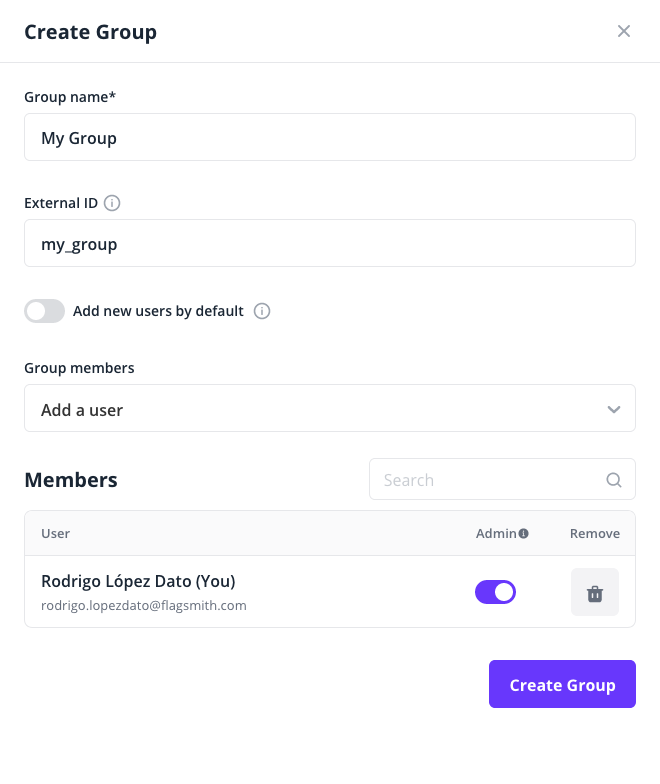
For example, a SAML assertion with the following groups claim would assign the user to the Flagsmith groups with
external IDs of my_group and my_other_group:
<saml2:Attribute Name="groups">
<saml2:AttributeValue
xmlns:xs="http://www.w3.org/2001/XMLSchema"
xmlns:xsi="http://www.w3.org/2001/XMLSchema-instance" xsi:type="xs:anyType">my_group
</saml2:AttributeValue>
<saml2:AttributeValue
xmlns:xs="http://www.w3.org/2001/XMLSchema"
xmlns:xsi="http://www.w3.org/2001/XMLSchema-instance" xsi:type="xs:anyType">my_other_group
</saml2:AttributeValue>
</saml2:Attribute>
Note that the claim must be named exactly groups. Some identity providers like Azure Active Directory or Microsoft
Entra ID add a namespace to their claims such as http://schemas.microsoft.com/ws/2008/06/identity/claims/groups, which
must be mapped to the groups claim that Flagsmith expects. If this is the case, please notify Flagsmith support to add
the correct mapping for you. Or, if you are self-hosting, add a claim mapping like this one to your SAML configuration
from the Django admin console:
